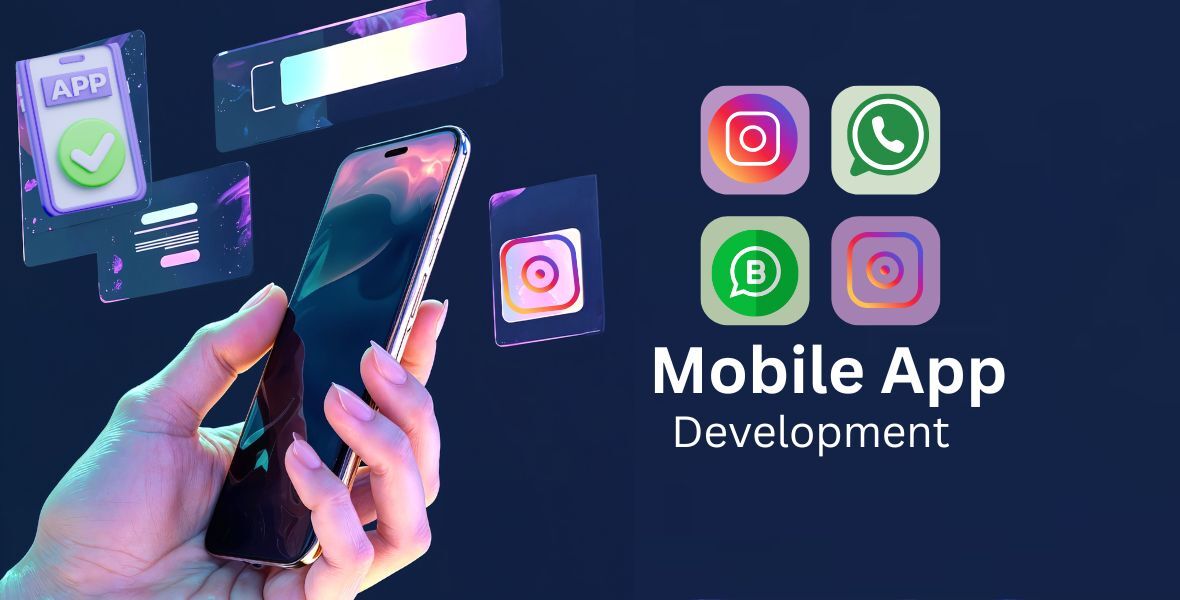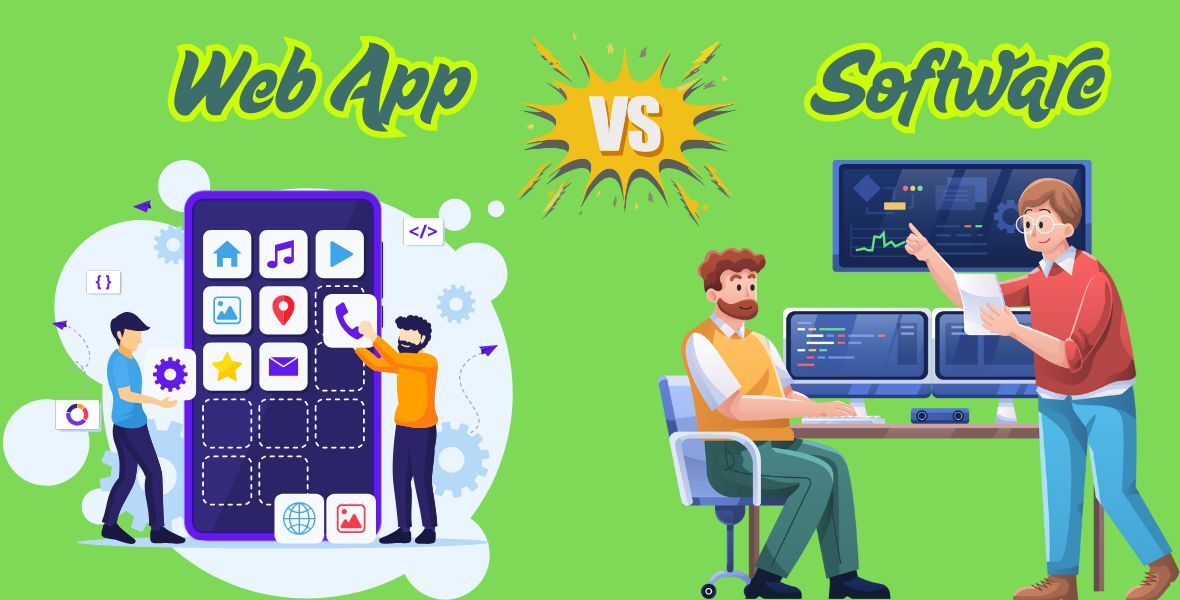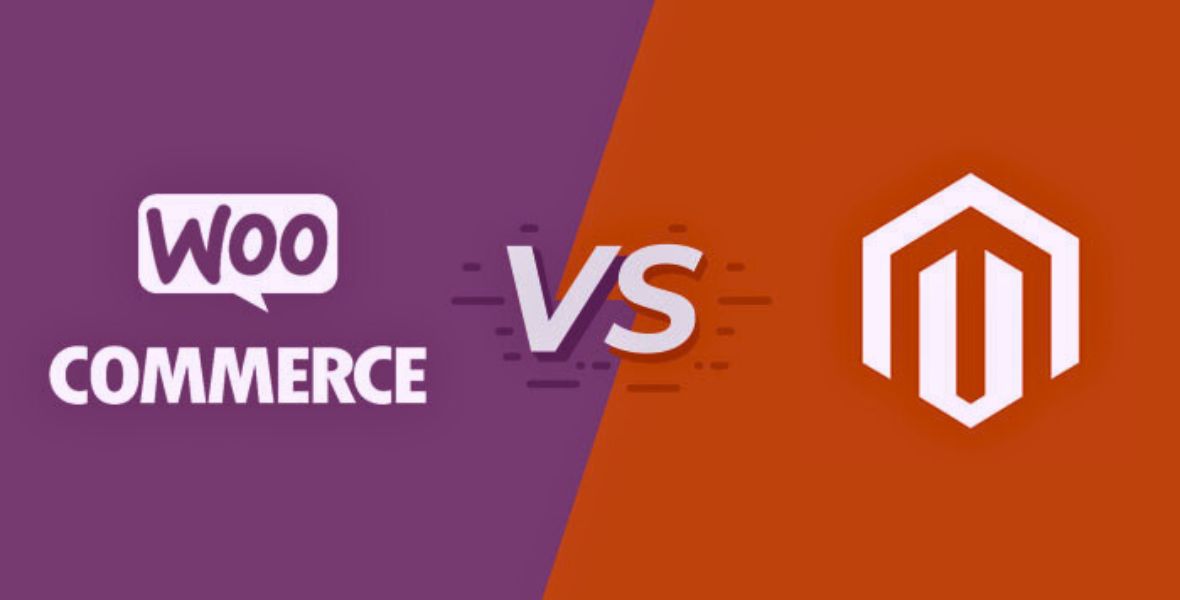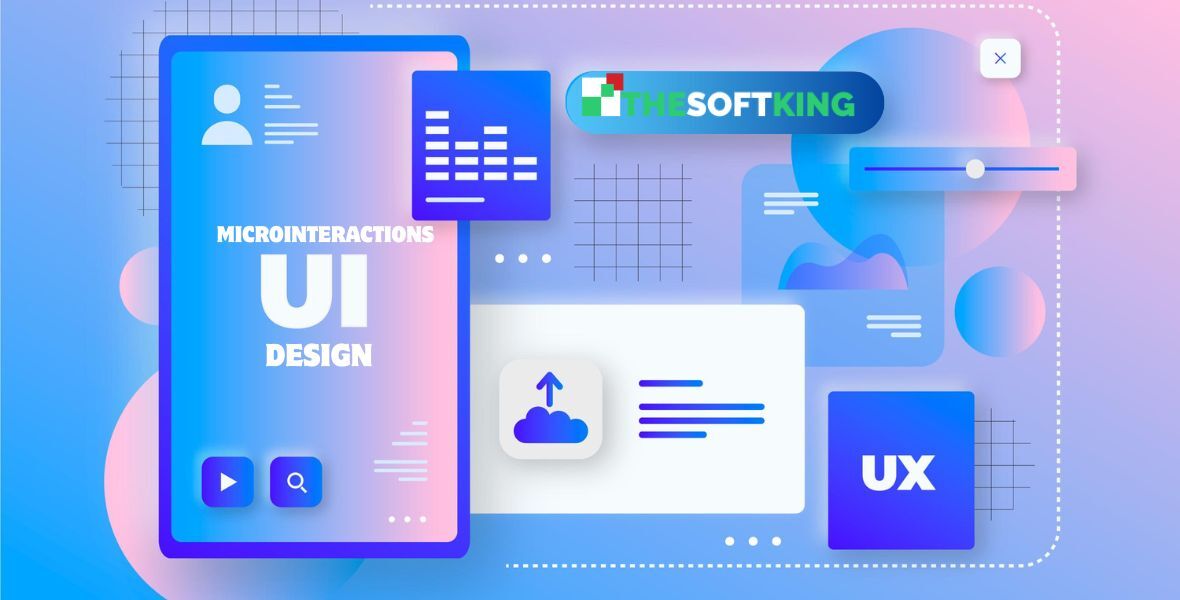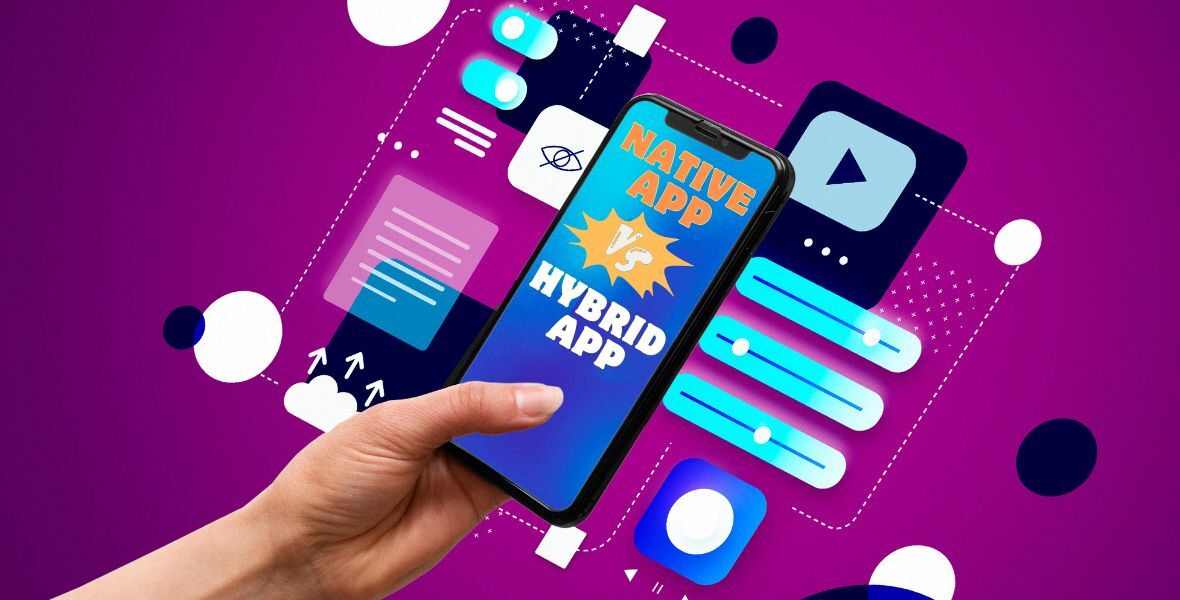WooCommerce Custom Plugin Development: Build Your Store’s Perfect Extension
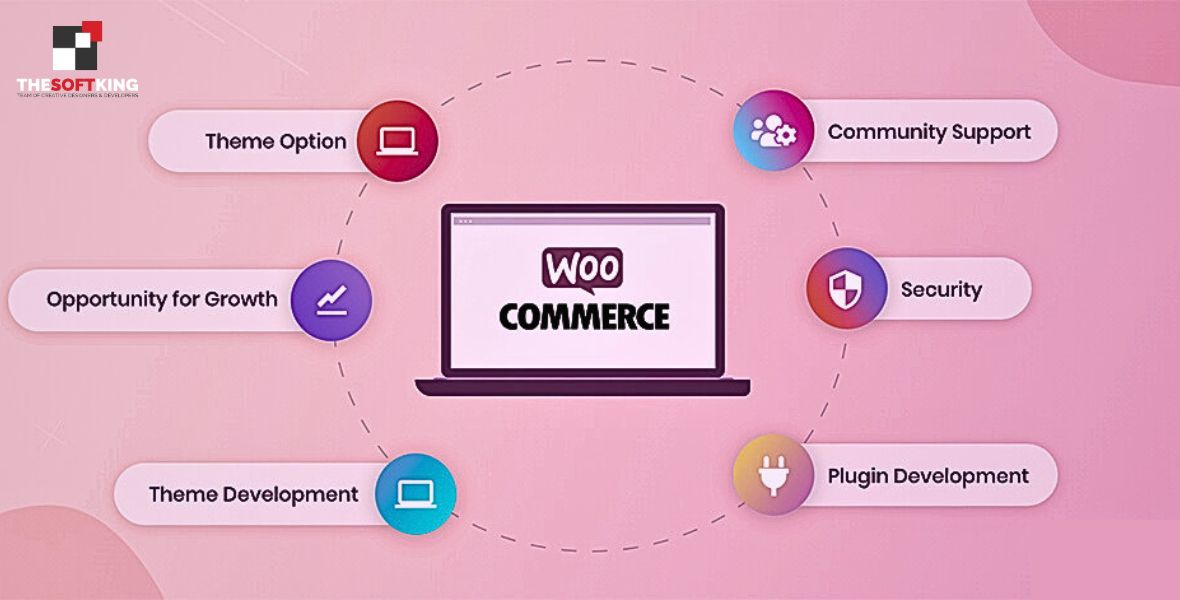
WooCommerce custom plugin development unlocks your store’s potential. Standard plugins often miss unique features like custom checkouts or dynamic pricing. You can code solutions that fit your business perfectly. This guide shares a clear path forward.
Dive into creating plugins with confidence. I break down planning, coding, and testing for WooCommerce extension development. Build fast, secure plugins to enhance user experience and drive sales. Let’s make your store shine with tailored functionality.
Why You Need a Custom WooCommerce Plugin
Your store has unique needs. Standard plugins might not handle specific tasks like custom checkout fields or unique payment gateways. A custom plugin solves this by adding tailored functionality. It ensures your store runs exactly how you envision, without compromise.Understanding Your Store’s Needs
Every store is different. I start by identifying what your business requires. Maybe you need a special discount system or a unique product filter. Pinpointing these needs shapes the plugin’s purpose. Clear goals save time and effort during development.Boosting Performance with Custom Solutions
Generic plugins often come with bloated code. This slows your site. A custom plugin includes only what you need. I focus on lean code to keep your store fast and user-friendly. Speed matters for customer satisfaction and SEO.Enhancing User Experience
Customers love seamless experiences. A custom plugin can add features like personalized product suggestions or simplified checkouts. I design plugins to make shopping intuitive. This keeps visitors coming back and boosts your sales.Getting Started with WooCommerce Plugin Development
I always start with a plan. Building a plugin without one is like coding without a blueprint. You need to know your tools, skills, and objectives. Let’s break down the essentials to launch your WooCommerce plugin development process.Setting Up Your Development Environment
First, I configure a local WordPress environment. Tools like LocalWP or XAMPP are reliable choices. Install WordPress and WooCommerce. Use a code editor like VS Code. Ensure PHP, MySQL, and a browser are set up. This environment supports safe and efficient testing.Learning the Basics of WordPress Plugin Structure
A WordPress plugin is a folder with PHP files. I create a main file with a plugin header. This header specifies the plugin’s name, version, and description. Understanding this structure is critical for building a functional plugin.Choosing the Right Tools for Development
I use tools to streamline coding. Git manages version control. WP-CLI automates tasks like generating plugin files. Query Monitor helps debug issues. These tools make WooCommerce extension development more efficient and precise.Planning Your Plugin’s Features
Before coding, I define the features. Need a custom shipping calculator or a loyalty points system? Document every requirement. This roadmap guides development and prevents costly rework. Clear planning ensures your plugin meets its goals.How to Create a WordPress Plugin from Scratch
Building a plugin requires a structured approach. As a developer, I break it into clear, actionable steps. With basic PHP knowledge and the right process, you can create a robust plugin for your WooCommerce store. Here’s how I do it.Creating the Plugin Directory and Main File
I start by creating a plugin folder in wp-content/plugins. Name it clearly, like my-woocommerce-plugin. Inside, I add a main PHP file, such as my-woocommerce-plugin.php. This file contains the plugin header, which WordPress needs to recognize the plugin. Here’s a sample header:/*
Plugin Name: My WooCommerce Plugin
Plugin URI: https://yourwebsite.com
Description: A custom plugin for WooCommerce stores.
Version: 1.0.0
Author: Your Name
Author URI: https://yourwebsite.com
License: GPL2
*/
This header ensures WordPress displays your plugin in the admin dashboard. I keep the naming consistent to avoid confusion during development.
Defining Plugin Functionality with Hooks
WooCommerce relies on hooks to extend functionality. I use actions and filters to integrate features. For example, to add a custom fee at checkout, I hook into woocommerce_cart_calculate_fees. Here’s a basic example:add_action('woocommerce_cart_calculate_fees', 'add_custom_fee');
function add_custom_fee($cart) {
$fee = 5.00; // Example fee
$cart->add_fee('Custom Fee', $fee);
}
I identify the right hooks using WooCommerce documentation. This ensures the plugin interacts seamlessly with the store’s core systems.
Building a Settings Page for User Control
I add a settings page to let users configure the plugin. Using the WordPress Settings API, I create a page under the WooCommerce menu. Here’s a simple example:add_action('admin_menu', 'add_plugin_settings_page');
function add_plugin_settings_page() {
add_submenu_page(
'woocommerce',
'My Plugin Settings',
'My Plugin',
'manage_options',
'my-plugin-settings',
'render_settings_page'
);
}
function render_settings_page() {
?>
My Plugin Settings
}
I register settings with register_setting to save user inputs securely. This approach ensures a clean,user-friendly interface.
Adding Custom Functionality with Classes
For complex plugins, I organize code into classes. This improves maintainability. For instance, I create a class to handle product discounts:class My_WooCommerce_Plugin {
public function __construct() {
add_action('woocommerce_cart_calculate_totals', [$this, 'apply_discount']);
}
public function apply_discount($cart) {
$discount = 10.00; // Example discount
$cart->add_discount($discount);
}
}
new My_WooCommerce_Plugin();
Classes keep code modular and easier to scale. I use them for features like custom shipping rules or product filters.
Testing and Debugging the Plugin
I test the plugin rigorously. First, I activate it on a staging site. I check for errors using WP_Debug and Query Monitor. I test compatibility with themes like Storefront and other plugins like Yoast. I simulate user actions, like adding products to the cart, to ensure functionality. Debugging ensures the plugin is reliable before going live.Packaging and Activating the Plugin
Once tested, I package the plugin. I include a readme.txt file with installation instructions and FAQs. To activate, I upload the plugin folder to wp-content/plugins and enable it in the WordPress admin. I verify it works as expected in a live environment.Best Practices for WooCommerce Extension Development
I follow proven practices to ensure quality. These habits make your plugin reliable, secure, and easy to maintain. Let’s explore how to make your WooCommerce extension development process smooth and professional.Keeping Code Clean and Organized
Messy code causes headaches. I use clear naming conventions for functions and variables. Break code into small, reusable functions. Add comments to explain complex sections. Organized code saves time when you update or debug later.Ensuring Compatibility with WooCommerce
WooCommerce updates often. I check my plugin against the latest version. Use WooCommerce hooks and filters to avoid breaking changes. Test with popular themes like Astra or Storefront. Compatibility keeps your plugin functional across updates.Prioritizing Security in Your Plugin
Security is critical. I sanitize all user inputs to prevent attacks. Use WordPress functions like wp_kses for safe data handling. Avoid direct database queries; use WP_Query instead. A secure plugin protects your store and customers.Documenting Your Code
I write clear documentation. Include a readme file with installation steps, features, and FAQs. Add inline comments in your code. Good documentation helps users understand your plugin. It also makes future updates easier for you or other developers.Advanced Techniques in Custom WordPress Plugin Development
Once you master the basics, I push for advanced features. These techniques take your plugin to the next level, adding value to your store and impressing your customers.Integrating with WooCommerce APIs
WooCommerce offers powerful APIs. I use the REST API to connect your plugin with external tools. For example, sync inventory with a third-party app. APIs let your plugin handle complex tasks like automated order processing.Adding Custom Post Types
Sometimes, you need more than products. I create custom post types for things like customer reviews or special offers. Use register_post_type to add them. This organizes data and enhances your store’s functionality.Implementing Ajax for Dynamic Features
I love adding dynamic features. Ajax lets your plugin update content without reloading the page. For example, a live product filter improves user experience. Use WordPress’s wp_ajax hooks to handle Ajax requests securely.Optimizing for Scalability
Your store might grow fast. I design plugins to handle high traffic. Use efficient database queries. Cache data when possible. Scalable plugins ensure your store runs smoothly, even with thousands of customers.Common Challenges in WooCommerce Custom Development
I’ve faced plenty of hurdles in plugin development. Knowing these challenges helps you avoid pitfalls. Let’s tackle the most common issues and how to solve them.Handling Plugin Conflicts
Plugins can clash. I test my plugin with popular ones like Yoast or Elementor. If conflicts arise, use conditional checks to disable features when needed. Debugging tools like Query Monitor help identify issues quickly.Managing Updates and Maintenance
Plugins need regular updates. I track WooCommerce and WordPress changes. Update your plugin to stay compatible. Use version control like Git to manage changes. Regular maintenance keeps your plugin reliable and secure.Debugging Errors Efficiently
Errors happen. I use tools like WP_Debug to catch them early. Check error logs in your hosting panel. Test small code changes one at a time. Efficient debugging saves hours and ensures a smooth plugin.Balancing Features and Performance
More features can slow your site. I prioritize lightweight code. Avoid unnecessary loops or queries. Test performance with tools like GTmetrix. A balanced plugin keeps your store fast while delivering value.Why Choose Professional WooCommerce Custom Plugin Development
Sometimes, DIY isn’t enough. I turn to experts for complex projects. Companies like THESOFTKING offer professional WooCommerce custom plugin development. Their expertise ensures high-quality, secure, and scalable plugins tailored to your store.When to Hire a Developer
If coding feels overwhelming, I hire help. Professionals handle advanced features like custom APIs or payment gateways. They save time and deliver polished results. A good developer understands your store’s unique needs.Benefits of Expert Development
Experts bring experience. I trust them to write clean, secure code. They test rigorously and ensure compatibility. Professional development from THESOFTKING guarantees a plugin that boosts your store’s performance and user experience.Finding the Right Development Partner
I look for reliable partners. Check portfolios and reviews. Ensure they specialize in WooCommerce extension development. A trusted partner communicates clearly and delivers on time, making your project a success.Tools and Resources for WooCommerce Plugin Development
I rely on tools to make development easier. The right resources save time and improve quality. Let’s explore what you need to build a great plugin for your WooCommerce store.Essential Coding Tools
I use VS Code for writing code. It’s fast and supports PHP extensions. GitHub Desktop tracks changes. WP-CLI automates tasks like plugin installation. These tools streamline your workflow and boost productivity.Leveraging WooCommerce Documentation
WooCommerce’s official documentation is a goldmine. I refer to it for hooks, filters, and APIs. It’s clear and updated regularly. Use it to understand how to tie your plugin into WooCommerce’s system effectively.Community Resources and Forums
I tap into communities like Stack Overflow or the WordPress subreddit. Developers share solution to common problems. These forums offer tips and code snippets. Engaging with others helps you solve issues faster.Learning from Tutorials and Courses
I recommend online tutorials. Sites like WPBeginner offer step-by-step guides on how to create a WordPress plugin. YouTube has free courses on plugin development. These resources build your skills and confidence.Real-World Examples of WooCommerce Custom Plugins
I love seeing plugins in action. Real examples show what’s possible. Let’s look at some custom plugins that solve specific store needs and inspire your own projects.Custom Checkout Fields Plugin
One store needed extra checkout fields. I built a plugin to add fields like gift wrapping options. It used WooCommerce hooks to integrate smoothly. Customers loved the added flexibility, and sales increased.Loyalty Points System Plugin
Another project was a loyalty points system. I coded a plugin to award points per purchase. Customers redeemed points at checkout. The plugin boosted repeat purchases and customer engagement.Dynamic Pricing Plugin
A client wanted tiered pricing. I created a plugin to adjust prices based on cart quantity. It used Ajax for real-time updates. This plugin increased average order value and customer satisfaction.Automated Inventory Sync Plugin
For a store with external suppliers, I built an inventory sync plugin. It used the WooCommerce REST API to update stock levels. This saved hours of manual work and prevented overselling.Tips for Maintaining Your WooCommerce Plugin
I keep my plugins in top shape. Regular maintenance ensures they stay functional. Here’s how to care for your plugin and keep your store running smoothly.Scheduling Regular Updates
I update my plugin every few months. Check for WordPress and WooCommerce compatibility. Fix bugs and add features based on user feedback. Regular updates keep your plugin relevant and reliable.Monitoring Performance Impact
Plugins can slow your site. I use tools like Query Monitor to check performance. Optimize database queries and remove unused code. A fast plugin improves user experience and SEO rankings.Gathering User Feedback
I ask users for feedback. Add a form in your plugin’s settings page. Listen to what customers need. Their input guides future updates and ensures your plugin meets real-world demands.Backing Up Your Plugin
I always back up my plugin files. Use Git or a cloud service like Dropbox. Backups protect your work from accidental loss. They also make it easy to roll back changes if needed.Scaling Your Plugin for Future Growth
I plan for growth. Your store might expand, and your plugin needs to keep up. Let’s explore ways to make your plugin ready for bigger challenges.Supporting Multisite Installations
Some stores use WordPress Multisite. I ensure my plugin works across multiple sites. Test it in a multisite setup. Use network-activated settings to simplify management for large networks.Handling High Traffic Loads
A busy store needs a robust plugin. I optimize database queries for speed. Use caching plugins like WP Rocket. Test your plugin under heavy traffic to ensure it performs well.Adding Multilingual Support
Global stores need multilingual plugins. I use tools like WPML to add translations. Ensure your plugin supports text domains for easy localization. This will expand your store’s reach to new markets.Integrating with Third-Party Tools
I connect plugins to tools like Mailchimp or Zapier. Use APIs to sync data. For example, send order details to a CRM. Third-party integrations make your plugin more versatile and valuable.Common Questions About WooCommerce Custom Plugin Development
What is WooCommerce custom plugin development?
I build plugins to add unique features to your WooCommerce store. It involves coding tailored solution for specific needs, like custom checkouts or pricing. This enhances your store’s functionality.How long does it take to create a WordPress plugin?
I typically spend 1-3 weeks developing a plugin. Simple plugins take less time, while complex ones need more. Planning and testing ensure a smooth process and quality results.Do I need coding skills for WooCommerce plugin development?
I recommend basic PHP and WordPress knowledge. You can learn through tutorials. For advanced plugins, hiring experts like THESOFTKING ensures professional results without coding stress.Can a custom plugin slow down my WooCommerce store?
I write lean code to avoid slowdowns. Poorly coded plugins can affect speed. Regular testing and optimization keep your store fast and user-friendly.How much does WooCommerce custom development cost?
I can’t set exact costs, but simple plugins are affordable. Complex projects cost more. Check THESOFTKING’s services for pricing details tailored to your needs.Take Your Store to the Next Level with THESOFTKING
I know you want a store that stands out. WooCommerce custom plugin development is the key to unlocking unique features and seamless performance. Whether you need a custom checkout, dynamic pricing, or automated inventory, a tailored plugin makes it happen. Don’t settle for generic solutions that limit your potential.Partner with THESOFTKING to build a plugin that fits your vision. Visit Our Platform to start your project today. Let’s create something that drives your store’s success!