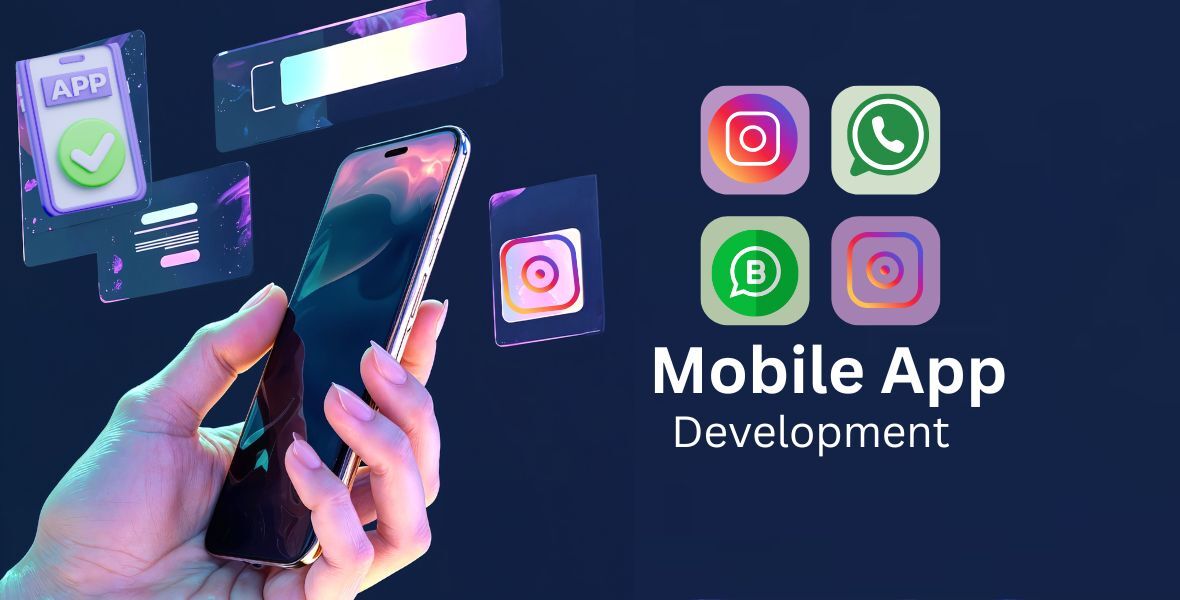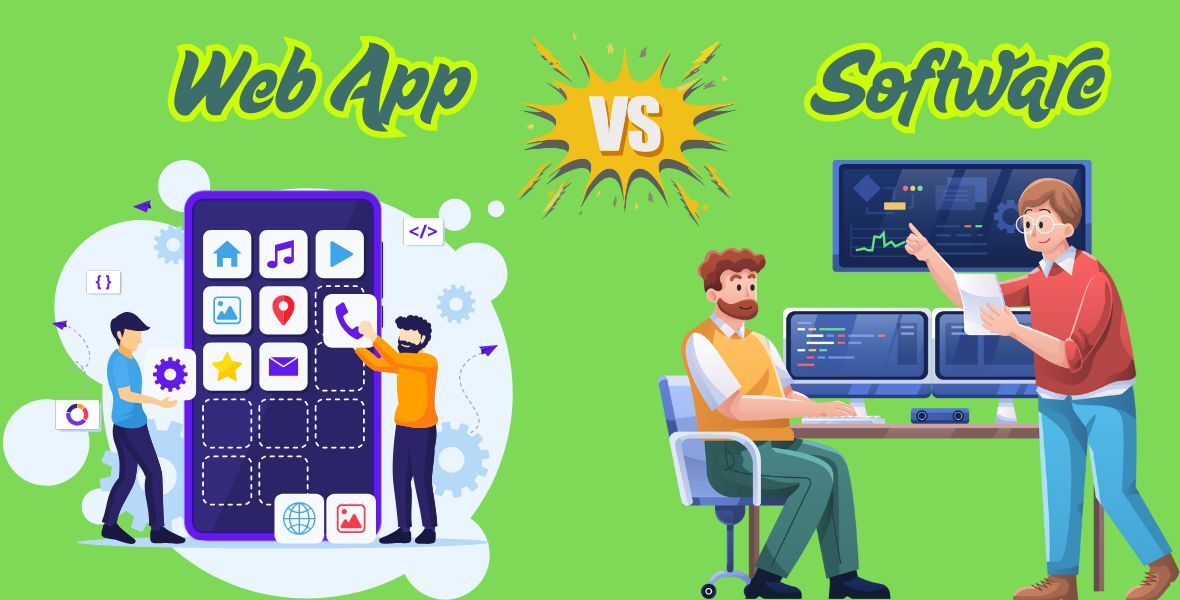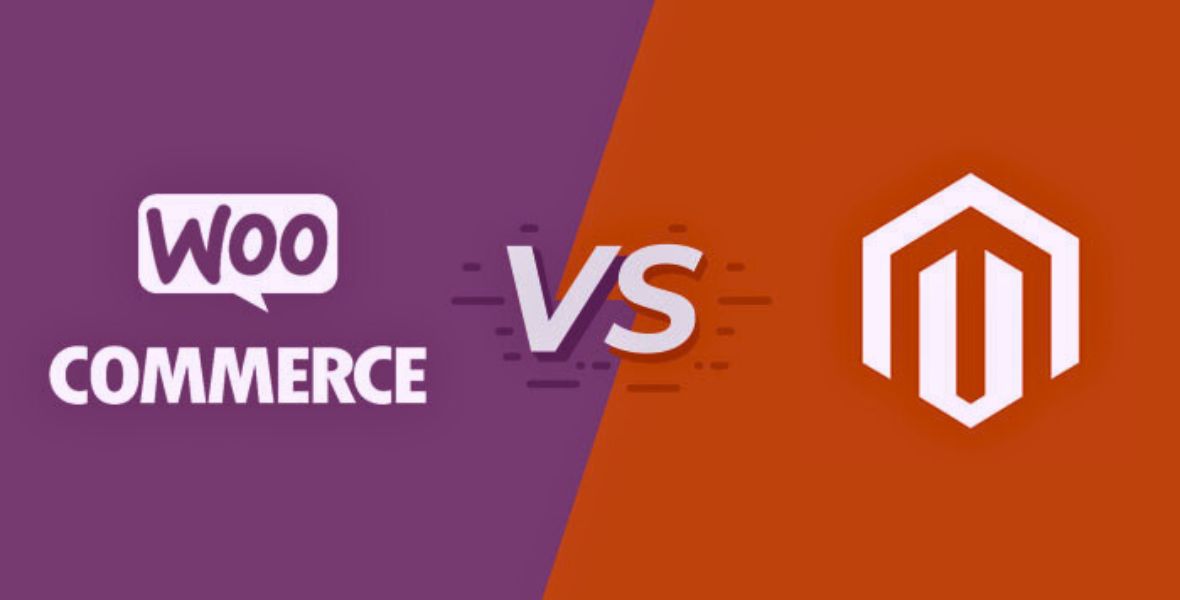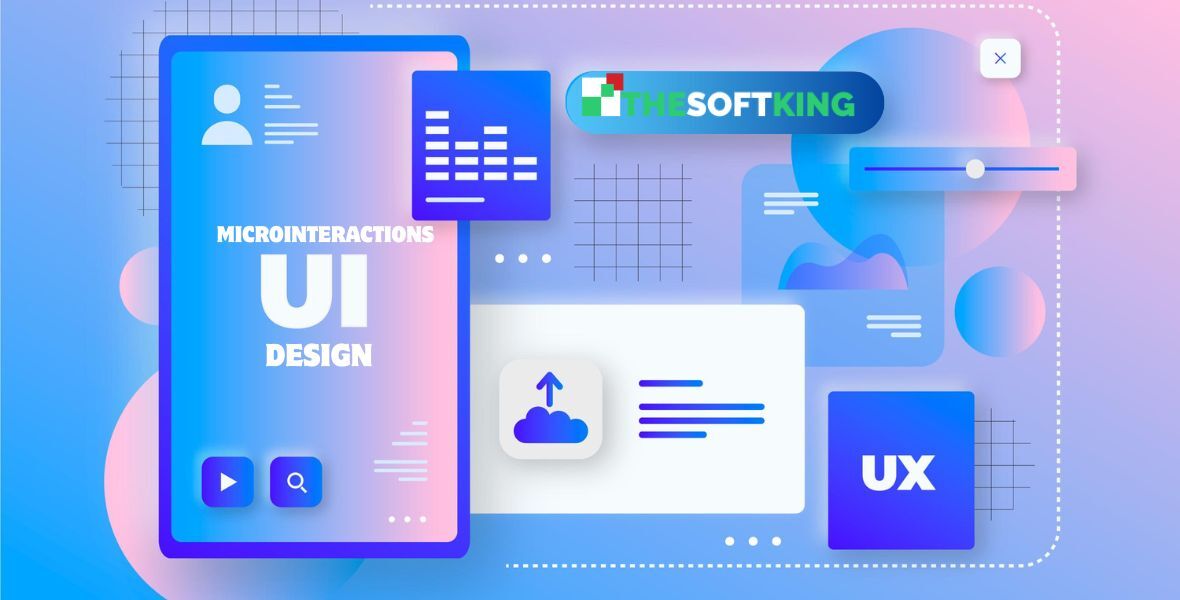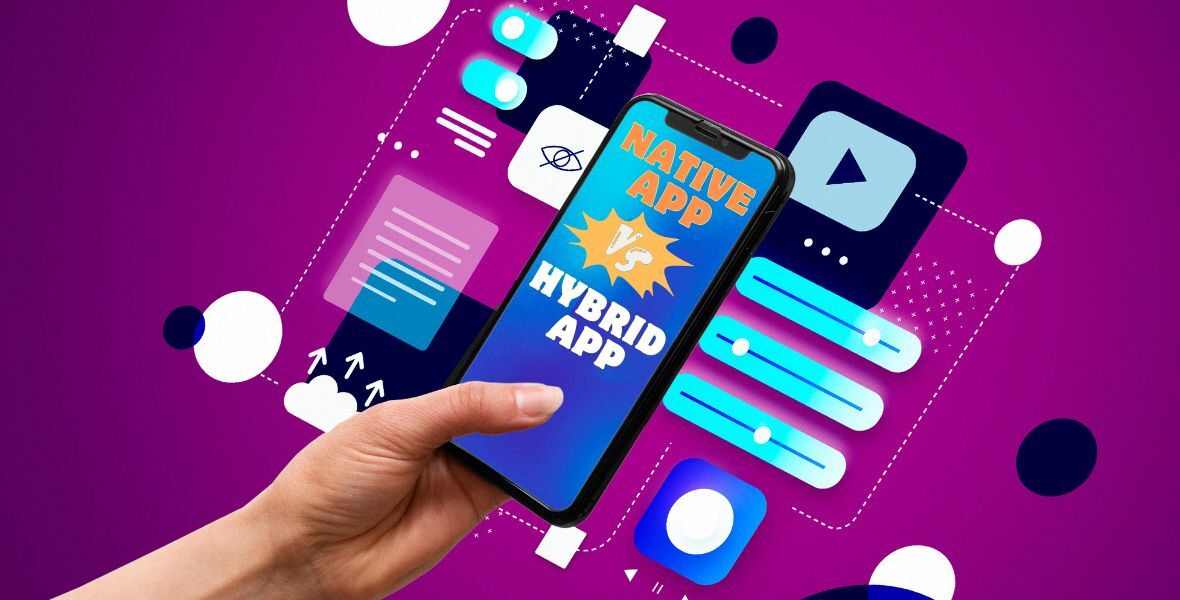How to Alphabetize Apps on Android: Your Ultimate Guide for 2025
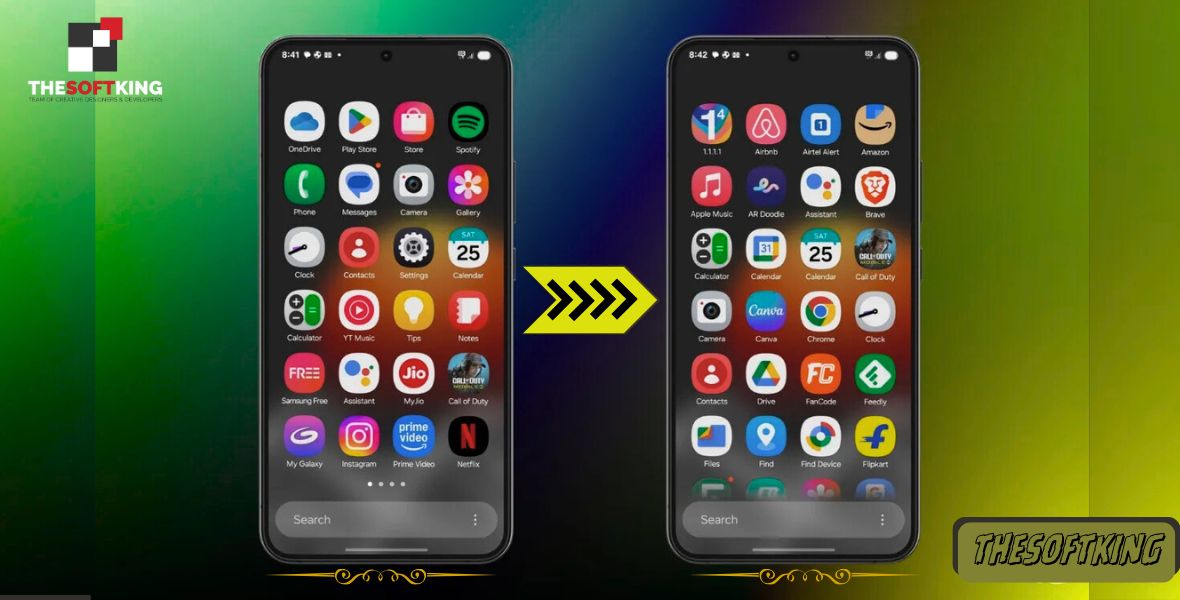
The best part of Android phones is that you get thousands of apps for every single problem in your daily life. It’s hard to find an Android user who doesn’t have at least 30-40 apps installed on their phone apart from the system software.
Sometimes, even the phone owners lose track of the installed app and find it hard to get access to the right app in just 1-2 taps. Comparatively, the easiest solution for this weird problem is to organize the apps alphabetically. But do you know how to alphabetize apps on Android smartphones?
If you don’t, then here’s the way. Go to your app drawer and change the order setting to alphabetical order. Simple right? Today, we will be telling you how you can organize your mobile apps with a few simple tricks. Whether you install a hundred or thousands of apps, this will make your life easier.
So, let’s hop into the discussion.
Why You Should Organize Apps Alphabetically on Android
A jumbled app drawer wastes your time. You swipe endlessly to find what you need. Alphabetizing apps creates order. It makes your phone easier to use. You can locate any app in seconds. This method works for everyone, whether you have 20 apps or 200.An organized phone boosts productivity. You spend less time searching and more time doing. Plus, a clean app drawer looks better. It feels satisfying to see everything in place. I’ll explain how to achieve this on your Android device without stress.
Benefits of Sorting Apps Alphabetically
When you arrange apps alphabetically, you create a predictable system. You know exactly where to look. No more guessing or scrolling through pages. This setup saves time, especially if you usemany apps daily. It’s a simple change with a big impact.Does Alphabetizing Work for All Android Devices?
Most Android phones support sorting apps alphabetically. Brands like Samsung, Xiaomi, and OnePlus include this feature in their app drawers. However, the steps vary slightly by manufacturer. I’ll cover specific instructions for popular brands to ensure you can organize apps on your Android phone.Common Challenges You Might Face
Sometimes, the sort option isn’t obvious. On some devices, it’s hidden in a menu. Other times, custom launchers or outdated software cause issues. Don’t worry—I’ll guide you through these hurdles with clear solutions tailored to your phone.Step-by-Step Guide to Sort Apps Alphabetically on Android
Ready to tidy up your app drawer? I’ll walk you through the general process for most Android devices. This method works on stock Android, like Google Pixel, and other brands with slight tweaks. Follow these steps to arrange apps alphabetically on Android.First, open your app drawer. Swipe up from your home screen. Look for three dots or a menu icon in the top-right corner. Tap it. You’ll see options like “Sort” or “Arrange.” Select “Alphabetical order.” Your apps will instantly reorganize from A to Z.
Finding the App Drawer on Your Phone
Not sure where your app drawer is? On most Android phones, swipe up or down from the home screen. Some devices have an app drawer icon—a grid of dots—in the dock. Tap it to access all your apps.Accessing the Sort Menu
Once you’re in the app drawer, find the menu. It’s usually three vertical dots in the top-right corner. Tap them to reveal settings. Look for “Sort” or “Arrange apps.” If you don’t see it, I’ll cover device-specific fixes later.Selecting Alphabetical Order
In the sort menu, choose “Alphabetical order.” Your apps will rearrange instantly. If the option isn’t there, your phone might use a custom launcher or skin. I’ll explain how to handle those cases in the next sections.Confirming the Changes
After selecting alphabetical order, check your app drawer. Apps should now appear from A to Z. Scroll through to ensure everything looks right. If not, you may need to adjust settings or update your software.Alphabetizing Apps on Samsung Galaxy Phones
Samsung Galaxy phones, like the S24 or Z Fold, have a unique interface calledOne UI. Sorting apps alphabetically is easy, but the steps differ slightly from stock Android. I’ll guide you through the process for a neat app drawer.Swipe up to open the app drawer on your Galaxy phone. Tap the three dots in the top-right corner. Select “Sort.” Choose “Alphabetical order.” Your apps will align from A to Z. If the sort option is missing, I’ll explain why and how to fix it.
Handling One UI Differences
Samsung’s One UI changes the app drawer layout. Some users report missing sort options after updates. If you don’t see “Sort,” ensure your phone is set to “Home screen and Apps screen” mode. Go to Settings, then Home Screen, and select this option.Fixing Missing Sort Options
If the three dots only show “Settings” or “Choose apps to search in,” your phone might be in Home Screen Only mode. Switch to Apps screen mode in Settings. This restores the sort feature, letting you organize apps alphabetically.Organizing Apps in Folders on Samsung
Want to sort apps within folders? Open a folder in the app drawer. Tap the three dots. Select “Sort” and choose “Alphabetical order.” This keeps your folders tidy while maintaining an organized app drawer.Sorting Apps on Other Android Brands
Not all Android phones work the same. Brands like Xiaomi, Oppo, or OnePlus usecustom interfaces. I’ll show you how to alphabetize apps on these devices. The process is similar but has unique quirks.Open your app drawer. Look for a menu icon—usually three dots or lines. Tap it to find “Sort” or “Arrange apps.” Select “Alphabetical order.” If you don’t see these options, your phone might need a different approach, which I’ll cover next.
Xiaomi and MIUI App Sorting
On Xiaomi phones with MIUI, swipe up to open the app drawer. Tap the three dots. Select “Sort” and choose “Alphabetical.” If the option is missing, check for software updates in Settings to enable this feature.OnePlus and OxygenOS Tips
OnePlus phones running OxygenOS make sorting simple. Open the app drawer. Tap the three dots. Select “Sort by” and pick “Alphabetical order.” If you use a custom launcher, you may need to switch to the default launcher first.Oppo and ColorOS Instructions
For Oppo phones with ColorOS, access the app drawer. Tap the menu icon. Choose “Sort” and select “Alphabetical order.” Some Oppo models hide this in Settings under “App Management.” I’ll explain custom launcher issues next.Dealing with Custom Launchers
Custom launchers like Nova or Apex can override default sorting options. If you can’t alphabetize apps, your launcher might be the issue. I’ll show you how to fix this and organize your apps.Check which launcher you’re using. Go to Settings, then Apps, and select “Default apps.” If a custom launcher is set, switch to the default one. Then, follow the standard steps to sort apps alphabetically in the app drawer.
Switching to Default Launcher
To use your phone’s built-in launcher, go to Settings. Find “Apps” or “Applications.” Tap “Default apps” and select “Home app.” Choose the stock launcher, like Samsung One UI or Google Launcher. This restores standard sorting options.Sorting with Nova Launcher
Nova Launcher users can sort apps too. Open the app drawer. Tap the three dots. Select “Sort” and choose “Alphabetical.” If this doesn’t work, reset Nova settings or reinstall the launcher to fix conflicts.Managing Third-Party Launcher Limitations
Some launchers don’t support alphabetical sorting. In this case, revert to your phone’s default launcher. Alternatively, check the launcher’s settings for custom sorting options. You might find a workaround to arrange apps alphabetically.Troubleshooting Common Alphabetizing Issues
Sometimes, things don’t go as planned. You might not find the sort option, or apps don’t align correctly. I’ll help you troubleshoot these problems to ensure your apps are organized.If the sort option is missing,check your software version. Go to Settings, then About Phone. Update to the latest Android version. This often restores missing features. If issues persist, I’ll share more fixes below.
Updating Your Android Software
Outdated software can hide sorting options. Go to Settings. Tap “Software update.” Download and install any updates. Restart your phone. Then, try sorting apps again. This fixes most issues on Samsung, Xiaomi, and other brands.Resetting App Drawer Settings
If apps still won’t sort, reset the app drawer. Go to Settings, then Apps. Find your launcher or system app. Clear its data. This resets the app drawer to default, allowing you to sort apps alphabetically.Handling Persistent Sorting Problems
If sorting fails, your phone might have a bug. Restart your device. If that doesn’t help, back up your data and perform a factory reset. This clears glitches and restores sorting functionality.Organizing Apps Beyond Alphabetizing
Alphabetizing is great, but you can do more to keep your phone tidy. I’ll share extra tips to organize apps on your Android phone. These methods complement alphabetical sorting for a cleaner experience.Create folders for similar apps. For example, group social media apps together. Open the app drawer. Drag one app onto another to make a folder. Name it clearly, like “Social” or “Games,” for easy access.
Creating and Naming Folders
To make a folder, open the app drawer. Touch and hold an app. Drag it onto another app. A folder forms automatically. Tap the folder to name it. Use clear names like “Productivity” or “Entertainment” to stay organized.Sorting Apps Within Folders
Some phones let you alphabetize apps inside folders. Open a folder. Tap the three dots. Select “Sort” and choose “Alphabetical order.” This keeps your folders neat, making it easier to find apps.Using Home Screen Widgets for Quick Access
Place frequently used apps on your home screen. Long-press an app in the app drawer. Drag it to the home screen. You can also add widgets for quick access to app features, like calendars or music players.Advanced Tips for App Organization
Want to take your app organization to the next level? I’ll share advanced tricks to streamline your Android experience. These tips go beyond basic alphabetizing for maximum efficiency.Consider using app categories. Group apps by purpose, like “Work” or “Fitness.” This works well with alphabetical sorting. You can also hide unused apps to declutter your app drawer without deleting them.
Hiding Unused Apps
To hide apps, open Settings. Go to “Apps” or “App Management.” Select an app and choose “Hide.” This removes it from the app drawer without uninstalling. You can unhide apps later if needed.Using App Shortcuts
Some apps offer shortcuts for specific tasks. Long-press an app icon. If shortcuts appear, drag them to your home screen. For example, a messaging app might offer a shortcut to start a new chat.Automating App Organization
Use apps like Tasker to automate organization. Set rules to move apps into folders based on usage. This keeps your app drawer tidy without manual effort. Check the Google Play Store for automation tools.Keeping Your App Drawer Organized Long-Term
Maintaining an organized app drawer takes effort. I’ll share habits to keep your apps in order. These tips ensure your phone stays tidy, even as you install new apps.Regularly review your apps. Uninstall ones you don’t use. Go to Settings, then Apps. Select unused apps and tap “Uninstall.” This prevents clutter and keeps your alphabetical order clean.
Scheduling App Cleanups
Set a monthly reminder to check your app drawer. Remove apps you no longer need. Reorganize folders if necessary. This habit keeps your phone efficient and easy to navigate.Managing New App Installations
When you install a new app, place it in a folder immediately. Don’t let it sit loose in the app drawer. This maintains your alphabetical order and prevents chaos.Backing Up Your App Layout
Some launchers let you back up your app layout. Check your launcher’s settings for a backup option. This saves your alphabetical order and folder setup in case you switch devices.Unique Insights from Android Users
Reddit users often share real-world tips. Many Samsung Galaxy owners struggled with missing sort options. They found switching to “Home screen and Apps screen” mode fixed it. I’ve included this in the Samsung section above for clarity.Another user on r/GalaxyFold mentioned difficulty sorting apps on a Z Fold 3. Updating the software resolved the issue. This highlights the importance of keeping your phone updated, which I’ve covered in the troubleshooting section.
Learning from Community Feedback
Reddit threads reveal user frustrations. Some couldn’t find the sort option due to custom launchers. Others wanted to sort apps within folders. I’ve addressed these pain points to make this guide comprehensive.Addressing Overlooked Issues
Competitor articles miss folder sorting and launcher conflicts. I’ve included detailed steps for both. This ensures you can organize apps on any Android phone, even with unique setups.Incorporating User Workarounds
One Reddit user suggested resetting the launcher to fix sorting issues. I’ve added this to the troubleshooting section. These real-world solutions make this guide more practical than others.Tools to Enhance App Organization
Some apps make organizing easier. I recommend checking out tools from THESOFTKING. Their app management solutions simplify sorting and folder creation. Visit thesoftking.com for details on their Android tools.Another option is Niagara Launcher. It offers unique sorting features, like alphabetical grids. Download it from the Google Play Store. Combine it with the steps above for a polished app drawer.
Exploring THESOFTKING’s Solutions
THESOFTKING offers apps to streamline your Android experience. Their tools help you sort apps and manage folders efficiently. Check their website for user-friendly options tailored to Android users.Trying Niagara Launcher
Niagara Launcher provides a minimalist app drawer. It supports alphabetical sorting and custom layouts. Install it to experiment with new ways to organize apps on your Android phone.Other Helpful Apps
Apps like Apex Launcher and Smart Launcher offer sorting features. They let you arrange apps alphabetically with extra customization. Explore these on the Play Store for more control.FAQs About Alphabetizing Apps on Android
Got questions? I’ve answered the most common ones below. These quick tips address key concerns about sorting apps on Android devices.
How do I find the app drawer on my Android phone?
Swipe up from the home screen. Alternatively, tap the app drawer icon, usually a grid of dots, in your dock.Why can’t I see the sort option in my app drawer?
Your phone might be in Home Screen Only mode. Switch to Apps screen mode in Settings to restore the sort option.Can I alphabetize apps within folders?
Yes, open the folder. Tap the three dots. Select “Sort” and choose “Alphabetical order” to organize apps inside.What if my custom launcher doesn’t support sorting?
Switch to your phone’s default launcher in Settings under “Default apps.” Then, sort apps alphabetically as usual.How do I keep my app drawer organized long-term?
Review apps monthly. Uninstall unused ones. Place new apps in folders immediately to maintain alphabetical order.Take Control of Your Android with THESOFTKING
Your app drawer doesn’t need to be a mess. Use the steps above to arrange apps alphabetically on Android and keep your phone organized.For more tools to simplify your Android experience,Visit THESOFTKING. Their apps and services help you manage your device effortlessly.